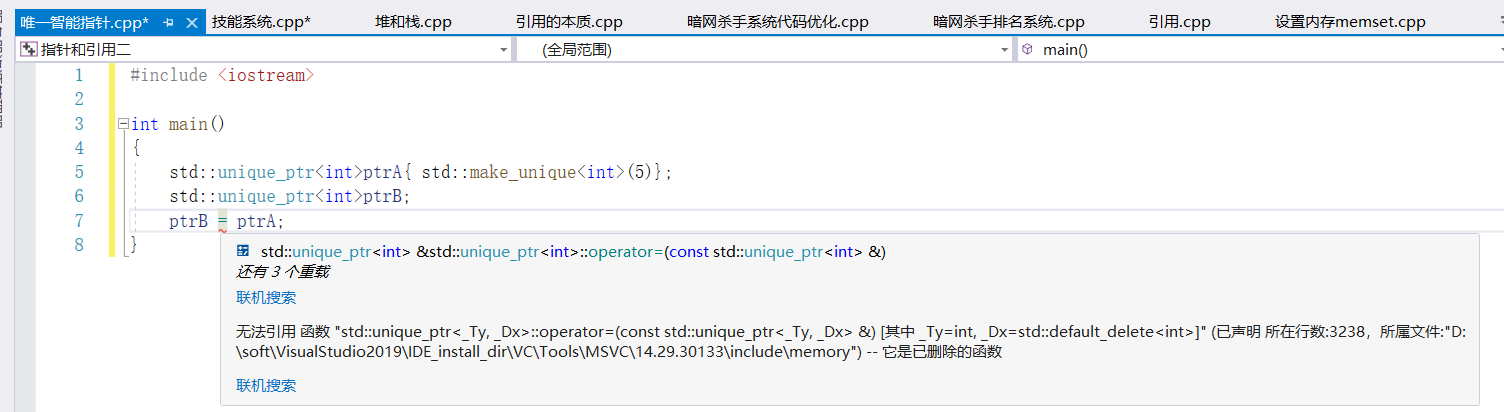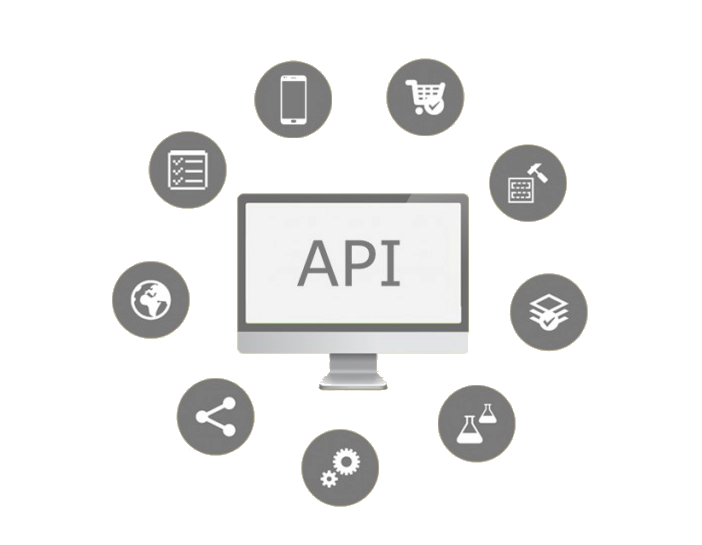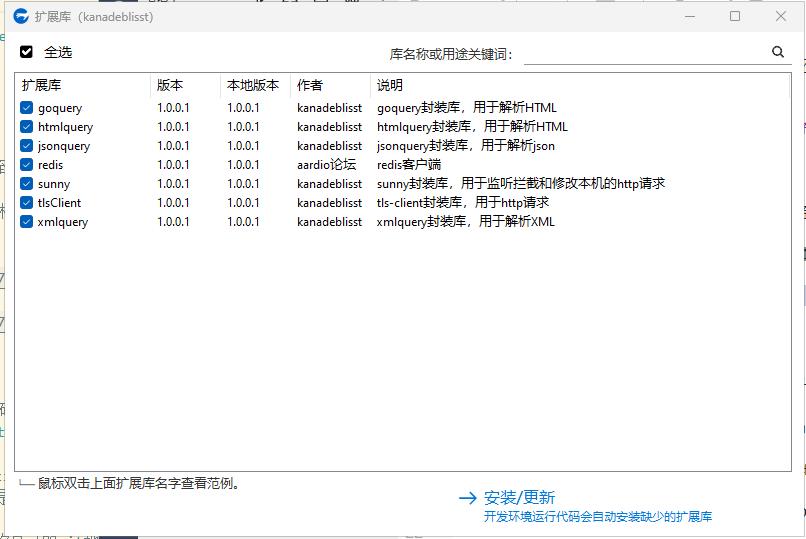# This file has been auto-generated by i3-config-wizard(1).
# It will not be overwritten, so edit it as you like.
#
# Should you change your keyboard layout some time, delete
# this file and re-run i3-config-wizard(1).
#
# i3 config file (v4)
#
# Please see https://i3wm.org/docs/userguide.html for a complete reference!
set $mod Mod4
set $alt Mod1
# Font for window titles. Will also be used by the bar unless a different font
# is used in the bar {} block below.
font pango:monospace 10
# This font is widely installed, provides lots of unicode glyphs, right-to-left
# text rendering and scalability on retina/hidpi displays (thanks to pango).
#font pango:DejaVu Sans Mono 8
# Start XDG autostart .desktop files using dex. See also
# https://wiki.archlinux.org/index.php/XDG_Autostart
exec --no-startup-id dex --autostart --environment i3
# The combination of xss-lock, nm-applet and pactl is a popular choice, so
# they are included here as an example. Modify as you see fit.
# xss-lock grabs a logind suspend inhibit lock and will use i3lock to lock the
# screen before suspend. Use loginctl lock-session to lock your screen.
exec --no-startup-id xss-lock --transfer-sleep-lock -- i3lock --nofork
# NetworkManager is the most popular way to manage wireless networks on Linux,
# and nm-applet is a desktop environment-independent system tray GUI for it.
exec --no-startup-id nm-applet
# Wallpaper for system startup
exec_always --no-startup-id feh --randomize --bg-fill ~/.config/wallpaper/*
exec_always --no-startup-id picom -f
# Use pactl to adjust volume in PulseAudio.
set $refresh_i3status killall -SIGUSR1 i3status
bindsym XF86AudioRaiseVolume exec --no-startup-id pactl set-sink-volume @DEFAULT_SINK@ +10% && $refresh_i3status
bindsym XF86AudioLowerVolume exec --no-startup-id pactl set-sink-volume @DEFAULT_SINK@ -10% && $refresh_i3status
bindsym XF86AudioMute exec --no-startup-id pactl set-sink-mute @DEFAULT_SINK@ toggle && $refresh_i3status
bindsym XF86AudioMicMute exec --no-startup-id pactl set-source-mute @DEFAULT_SOURCE@ toggle && $refresh_i3status
# Use Mouse+$mod to drag floating windows to their wanted position
floating_modifier $mod
# move tiling windows via drag & drop by left-clicking into the title bar,
# or left-clicking anywhere into the window while holding the floating modifier.
tiling_drag modifier titlebar
# start a terminal
#bindsym $mod+Return exec i3-sensible-terminal
bindsym $mod+Return exec kitty
# kill focused window
bindsym $mod+Delete kill
# start dmenu (a program launcher)
#bindsym $mod+d exec --no-startup-id rofi dmenu_run
# A more modern dmenu replacement is rofi:
# bindcode $mod+40 exec "rofi -modi drun,run -show drun"
bindsym $mod+s exec --no-startup-id rofi -show combi
# There also is i3-dmenu-desktop which only displays applications shipping a
# .desktop file. It is a wrapper around dmenu, so you need that installed.
# bindcode $mod+40 exec --no-startup-id i3-dmenu-desktop
# change focus
#bindsym $mod+j focus left
#bindsym $mod+k focus down
#bindsym $mod+l focus up
#bindsym $mod+semicolon focus right
# alternatively, you can use the cursor keys:
bindsym $mod+Left focus left
bindsym $mod+Down focus down
bindsym $mod+Up focus up
bindsym $mod+Right focus right
# move focused window
#bindsym $mod+Shift+j move left
#bindsym $mod+Shift+k move down
#bindsym $mod+Shift+l move up
#bindsym $mod+Shift+semicolon move right
# alternatively, you can use the cursor keys:
bindsym $mod+Shift+Left move left
bindsym $mod+Shift+Down move down
bindsym $mod+Shift+Up move up
bindsym $mod+Shift+Right move right
# split in horizontal orientation
bindsym $mod+Shift+h split h
# split in vertical orientation
bindsym $mod+Shift+v split v
# enter fullscreen mode for the focused container
bindsym $mod+Shift+Return fullscreen toggle
# change container layout (stacked, tabbed, toggle split)
#bindsym $mod+s layout stacking
#bindsym $mod+w layout tabbed
#bindsym $mod+e layout toggle split
# toggle tiling / floating
bindsym $mod+Shift+space floating toggle
## app startup for floating PS: [class="<APP>"] <APP> to rofi-show-window check
## in startup to window : assign [class"<APP>"] <APP> to rifo-show-window check
#for_window [class="kitty"] floating enable
assign [class="Microsoft-edge"] $ws2
assign [class="QQ"] $ws5
for_window [class="QQ"] floating enable
assign [class="steam"] $ws4
for_window [class="steam"] floating enable
for_window [class="XTerm"] floating enable
for_window [class="Spotify"] floating enable
for_window [class="org.gnome.Nautilus"] floating enable
# change focus between tiling / floating windows
bindsym $mod+space focus mode_toggle
# focus the parent container
#bindsym $mod+a focus parent
# focus the child container
#bindsym $mod+d focus child
# Define names for default workspaces for which we configure key bindings later on.
# We use variables to avoid repeating the names in multiple places.
set $ws1 "1"
set $ws2 "2"
set $ws3 "3"
set $ws4 "4"
set $ws5 "5"
set $ws6 "6"
set $ws7 "7"
set $ws8 "8"
set $ws9 "9"
set $ws10 "10"
# switch to workspace
bindsym $mod+1 workspace $ws1
bindsym $mod+2 workspace number $ws2
bindsym $mod+3 workspace number $ws3
bindsym $mod+4 workspace number $ws4
bindsym $mod+5 workspace number $ws5
bindsym $mod+6 workspace number $ws6
bindsym $mod+7 workspace number $ws7
bindsym $mod+8 workspace number $ws8
bindsym $mod+9 workspace number $ws9
bindsym $mod+0 workspace number $ws10
# move focused container to workspace
bindsym $mod+Shift+1 move container to workspace $ws1
bindsym $mod+Shift+2 move container to workspace number $ws2
bindsym $mod+Shift+3 move container to workspace number $ws3
bindsym $mod+Shift+4 move container to workspace number $ws4
bindsym $mod+Shift+5 move container to workspace number $ws5
bindsym $mod+Shift+6 move container to workspace number $ws6
bindsym $mod+Shift+7 move container to workspace number $ws7
bindsym $mod+Shift+8 move container to workspace number $ws8
bindsym $mod+Shift+9 move container to workspace number $ws9
bindsym $mod+Shift+0 move container to workspace number $ws10
# reload the configuration file
#bindsym $mod+Shift+c reload
# restart i3 inplace (preserves your layout/session, can be used to upgrade i3)
bindsym $mod+Shift+r restart
# exit i3 (logs you out of your X session)
bindsym $mod+l exec i3lock-fancy
bindsym $mod+Shift+l exec i3-msg exit
# resize window (you can also use the mouse for that)
mode "resize" {
# These bindings trigger as soon as you enter the resize mode
# Pressing left will shrink the window’s width.
# Pressing right will grow the window’s width.
# Pressing up will shrink the window’s height.
# Pressing down will grow the window’s height.
#bindsym j resize shrink width 10 px or 10 ppt
#bindsym k resize grow height 10 px or 10 ppt
#bindsym l resize shrink height 10 px or 10 ppt
#bindsym semicolon resize grow width 10 px or 10 ppt
# same bindings, but for the arrow keys
#bindsym Left resize shrink width 10 px or 10 ppt
#bindsym Down resize grow height 10 px or 10 ppt
#bindsym Up resize shrink height 10 px or 10 ppt
#bindsym Right resize grow width 10 px or 10 ppt
# back to normal: Enter or Escape or $mod+r
bindsym Shift+e exec microsoft-edge
bindsym Shift+q exec qq
bindsym Return mode "default"
bindsym Escape mode "default"
bindsym $mod+r mode "default"
}
bindsym $mod+r mode "resize"
# Start i3bar to display a workspace bar (plus the system information i3status
# finds out, if available)
bar {
status_command i3status
position top
}
# i3Gaps setting
gaps inner 5
gaps outer 1


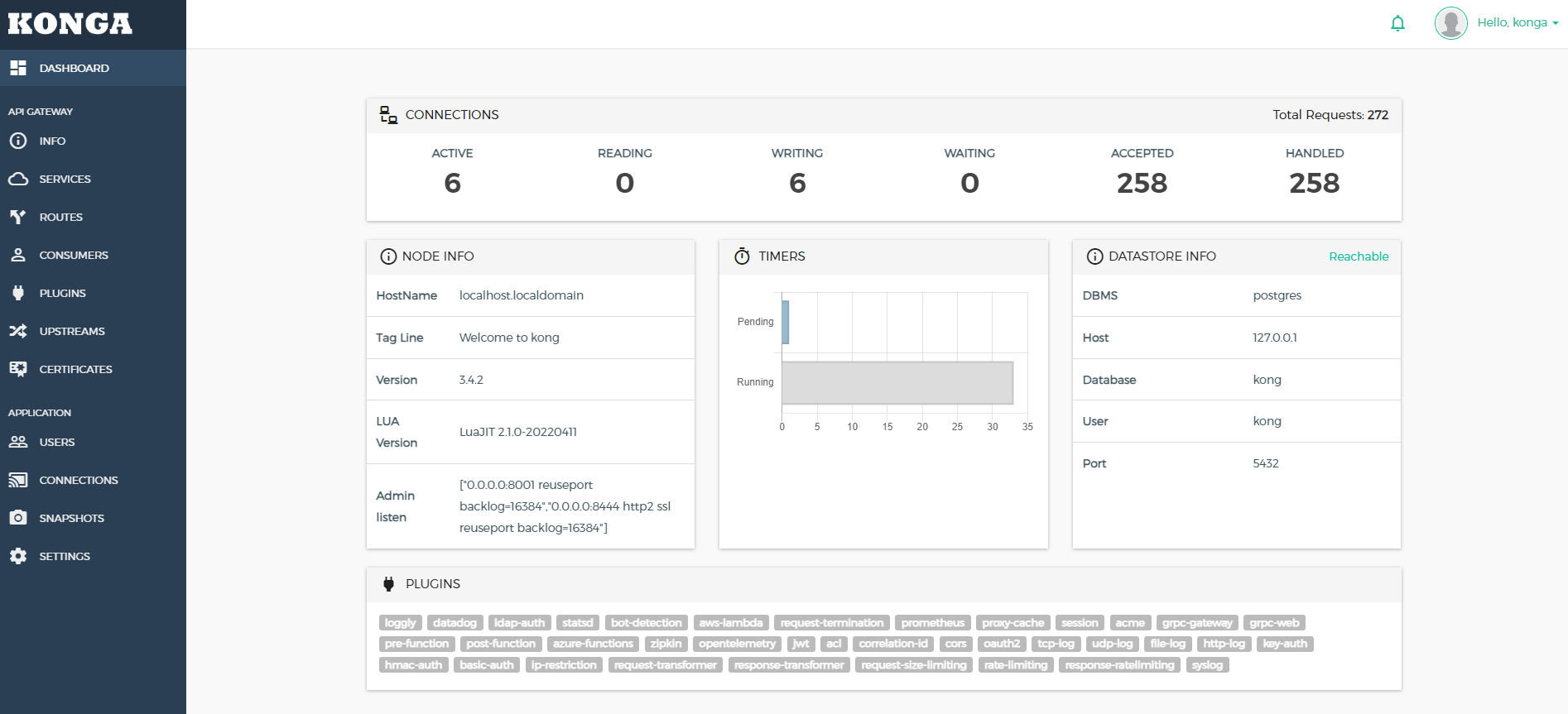


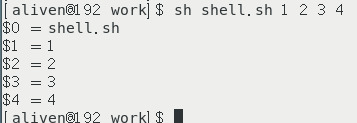


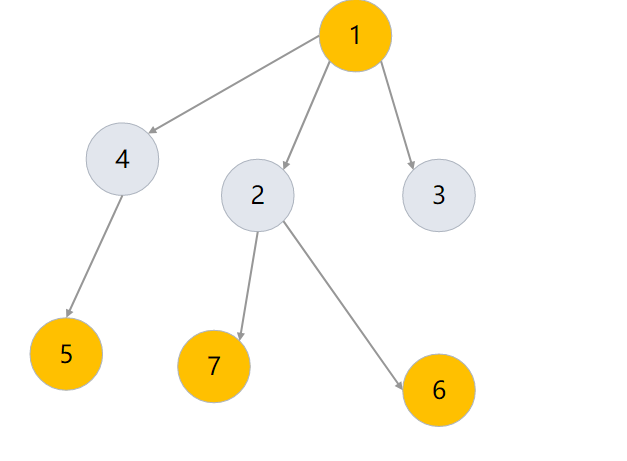
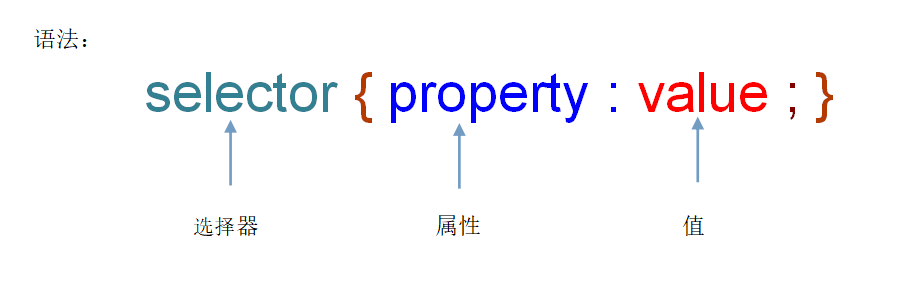
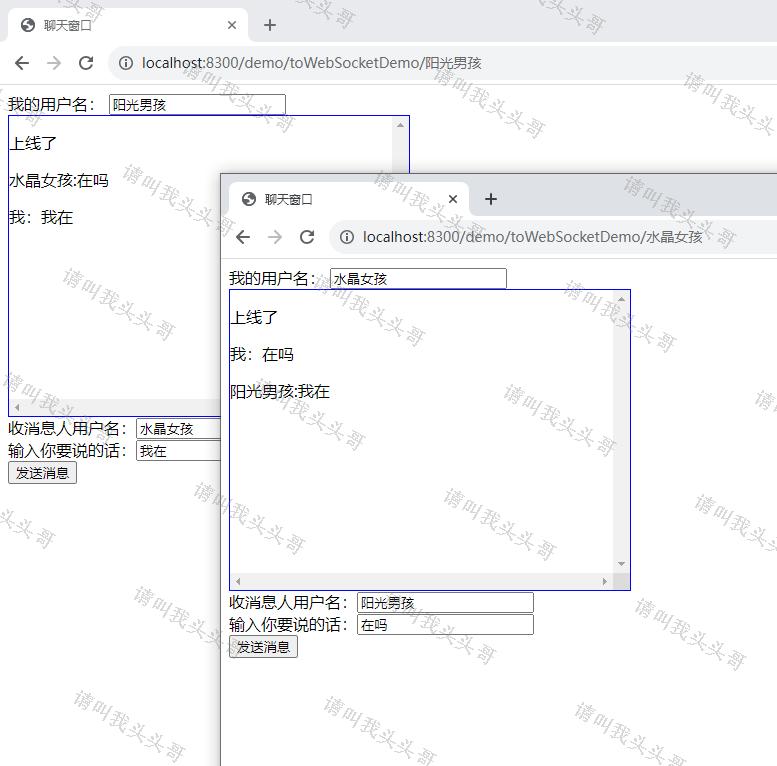
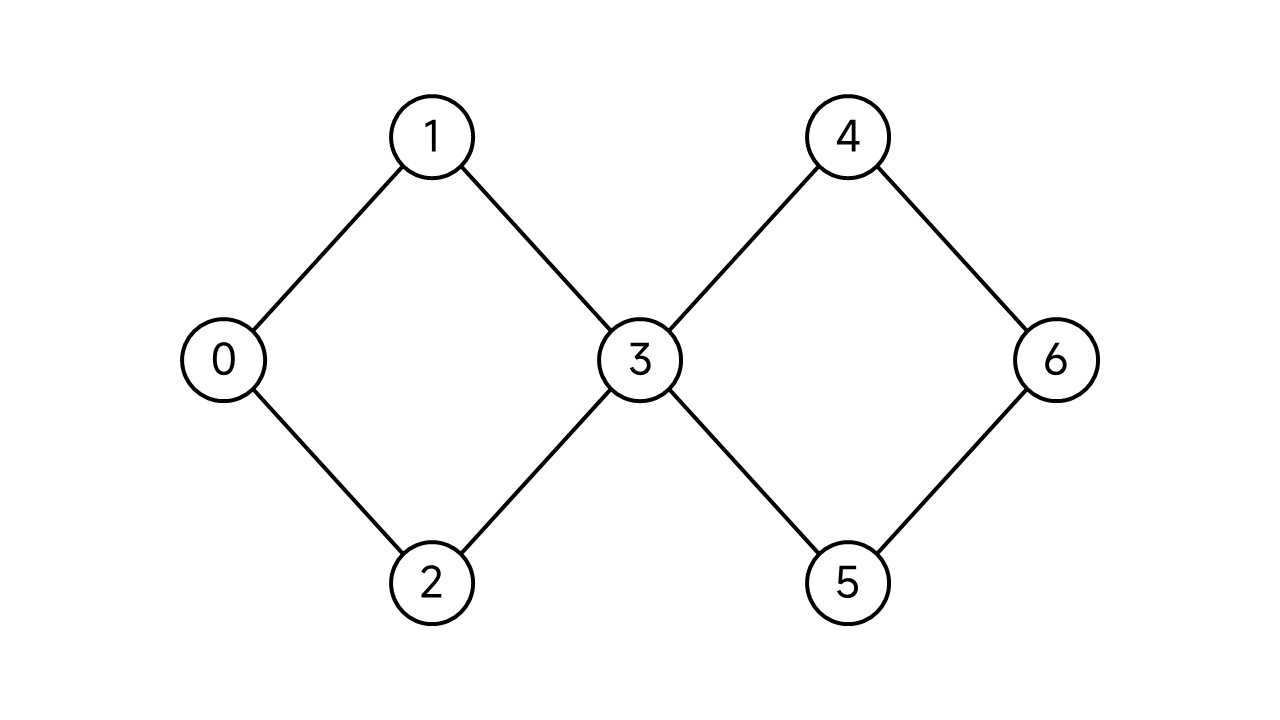
![[LINUX] 在 Win10 上搭建好用的终端开发环境:windows terminal + git bash + zsh + oh-my-zsh](https://tuchuang.beautifulzzzz.com:3000/?path=/2b/5d87dd93c0be393454fb0a89450e5c.png)