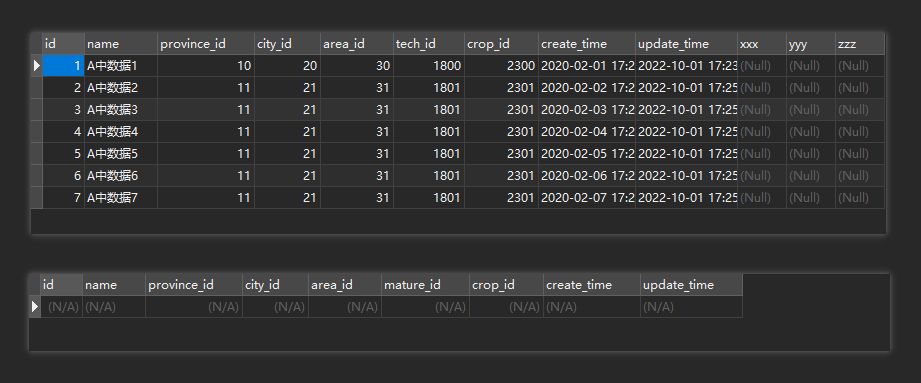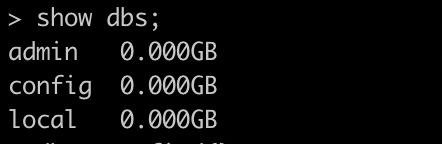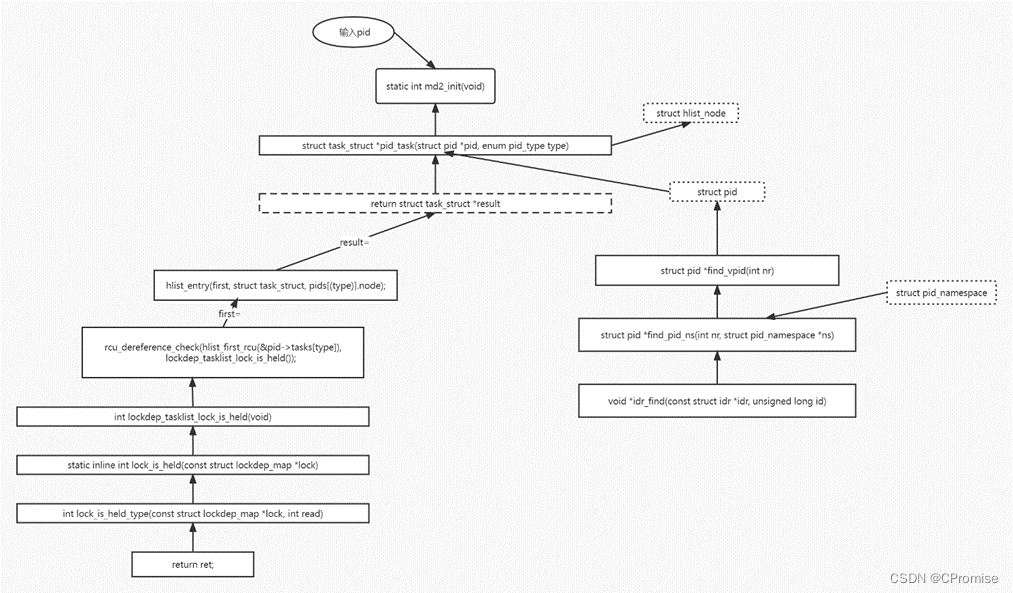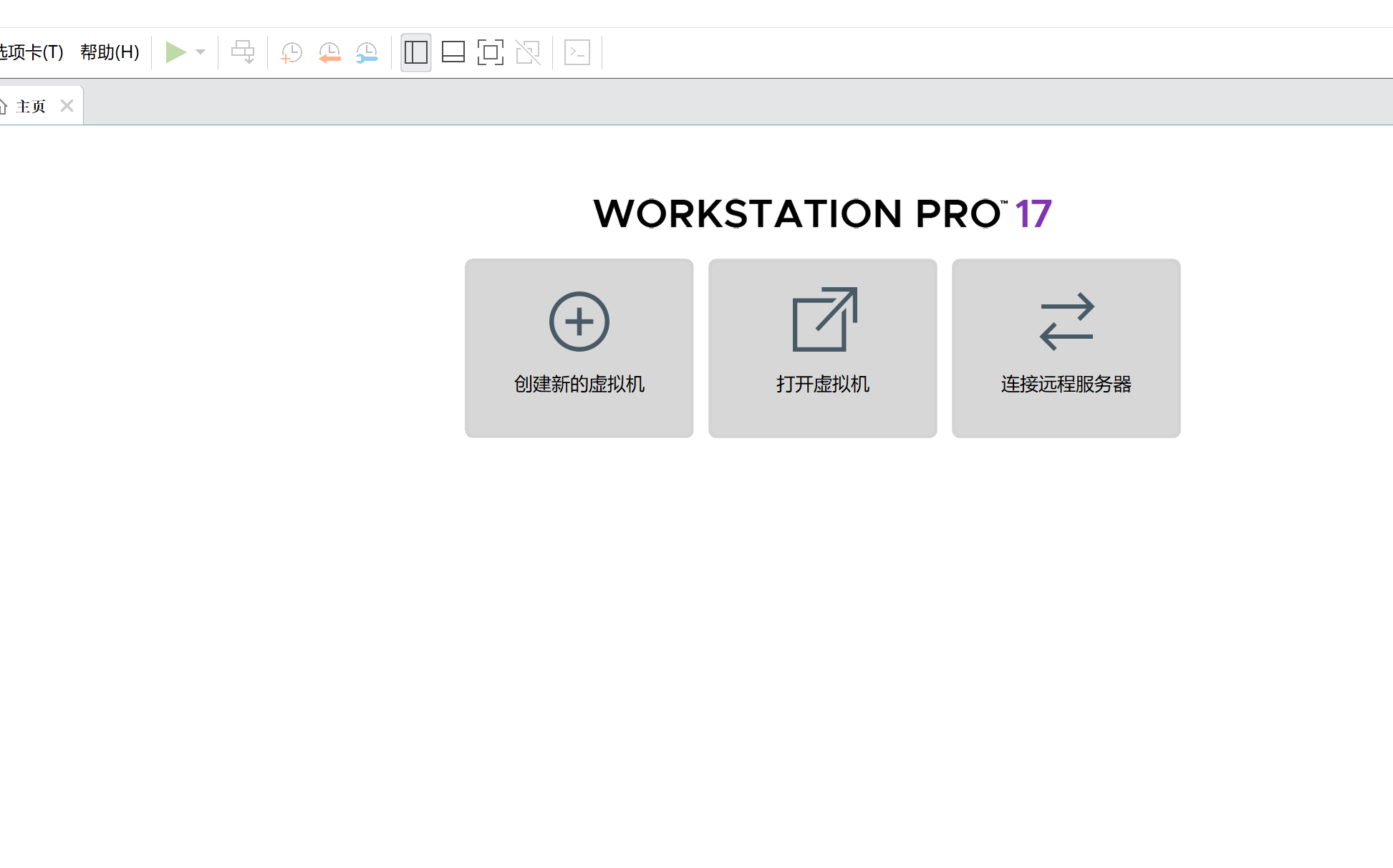本片文章中的截图方式 :
window:应用qq截图,截图方式与qq无异,截完图之后可编辑操作;
mac: 调用系统截图
qq截图工具地址: https://github.com/17326953721/qqScreenshot.git
截图:
1.window截图:
import { execFile } from "child_process";
const isDevelopment = process.env.NODE_ENV !== "development";
const path = require("path");
let url = path.resolve(__dirname, "./../static/qq/PrintScr.exe");
if (isDevelopment && !process.env.IS_TEST) { // 生产环境 url = path.join(__dirname, "../../extraResources/PrintScr.exe"); } let screen_window = execFile(url); screen_window.on("exit", (code) => { if (code) { //截图完成,已经在粘贴板中 } });
上面的生产环境的路径需要在package.json中进行配置,不然的话打包完成之后找不到文件地址,导致截图失败,配置如下:
"extraResources": [ { "from": "./static/qq/PrintScr.exe", "to": "./extraResources/PrintScr.exe" }, { "from": "./static/qq/PrScrn.dll", "to": "./extraResources/PrScrn.dll" } ],
2.mac截图:
const child_process = require("child_process");
child_process.exec(`screencapture -i -c`, (error, stdout, stderr) => {
console.log("308", error);
if (!error) {
//截图完成,在粘贴板中
}
});
screencapture 是mac中的命令,可以通过终端输入进行截图,后缀命令:
-c 强制截图保存到剪贴板而不是文件中 -C 截图时保留光标(只在非交互模式下有效) -d display errors to the user graphically(不知道啥意思) -i 交互模式截取屏幕。可以是选区或者是窗口。按下空格可切换截屏模式 -m 只截取主显示器(-i模式下无效) -M 截图完毕后,会打开邮件客户端,图片就躺在邮件正文中 -o 在窗口模式下,不截取窗口的阴影 -P 截图完毕后,在图片预览中打开 -s 只允许鼠标选择模式 -S 窗口模式下,截取屏幕而不是窗口 -t png 指定图片格式,模式是png。可选的有pdf, jpg, tiff等 -T 延时截取,默认为5秒。 -w 只允许窗口截取模式 -W 开始交互截取模式,默认为窗口模式(只是默认模式与-i不同) -x 不播放声效 -a do not include windows attached to selected windows(不懂) -r 不向图片中加入dpi信息 -l<windowid> 抓取指定windowid的窗口截图 -R<x,y,w,h> 抓取指定区域的截图 -B<bundleid> 截图输出会被bundleid指出的程序打开 -U 打开截屏操作版 //我这边使用-U,会报错
到此截图已完成,因为截下来的图片,是二进制数据,需要转成图片格式,从剪贴板中解析图片,如下:
import { clipboard } from "electron"; //调用electron方法获取剪贴板内容
clipboardParsing() {
let pngs = clipboard.readImage().toPNG(); //可改变图片格式,如:toJPEG
let imgData = new Buffer(pngs, "beas64");
let imgs = "data:image/png;base64," +
btoa(new Uint8Array(imgData).reduce(
(data, byte) => data + String.fromCharCode(byte), "")
);
let mytextarea = document.getElementById("mytextarea");
let screenshotImg = document.createElement("img");
//imgs 为base64格式
screenshotImg.src = imgs;
screenshotImg.style.maxHeight = "70px";
screenshotImg.style.maxWidth = "200px";
mytextarea.appendChild(screenshotImg);
},
所有代码:
import { execFile } from "child_process";
const isDevelopment = process.env.NODE_ENV !== "development";
const path = require("path");
const child_process = require("child_process");
execFileWay() { if (process.platform == "darwin") { //判断当前操作系统,"darwin" 是mac系统 "win32" 是window系统 child_process.exec(`screencapture -i -c`,(error, stdout, stderr) => { if (!error) { this.clipboardParsing(); } }); } else { let url = path.resolve(__dirname, "../../../../../static/qq/PrintScr.exe"); if (isDevelopment && !process.env.IS_TEST) { // 生产环境 url = path.join(__dirname, "../../../../extraResources/PrintScr.exe" ); } let screen_window = execFile(url); screen_window.on("exit", (code) => { if (code) { this.clipboardParsing(); } }); } }
快捷键(window)
import { app, Menu, BrowserWindow, ipcMain,Tray, BrowserView, globalShortcut } from 'electron'
import { execFile } from 'child_process';
const isDevelopment = process.env.NODE_ENV !== "development";
const path = require('path');
//截图快捷键
export const screenshots = () => {
return globalShortcut.register('CommandOrControl+Shift+L', () => {
let url = path.resolve(__dirname, "../../static/qq/PrintScr.exe");
if (isDevelopment && !process.env.IS_TEST) {
// 生产环境
url = path.join(__dirname, '../../../extraResources/PrintScr.exe');
}
let screen_window = execFile(url);
})
}


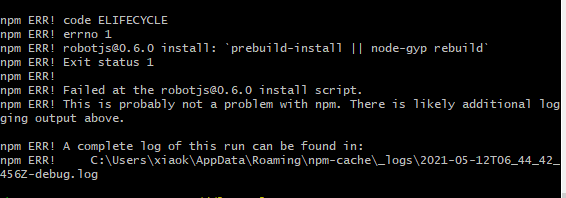
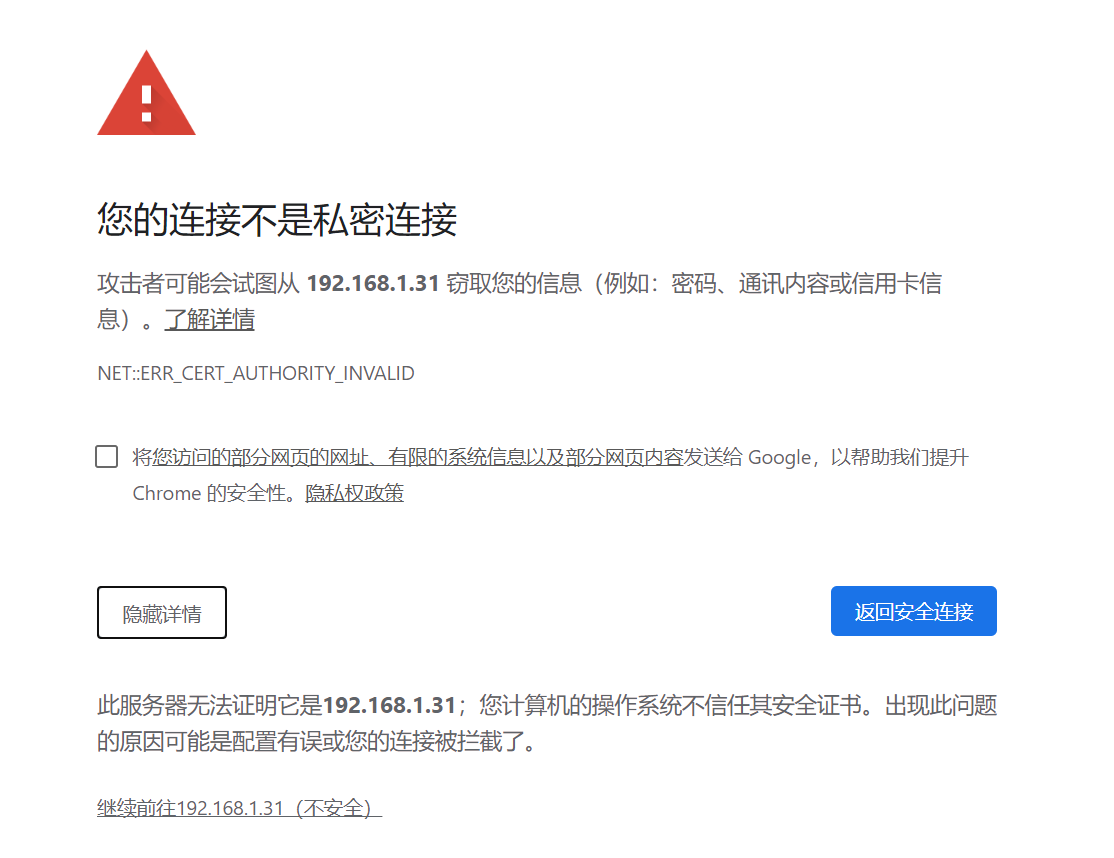

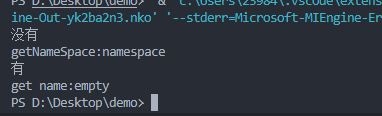
![[01-jwt]C# JWT基础知识详解](https://img2022.cnblogs.com/blog/2417148/202202/2417148-20220211155833327-2039857644.png)