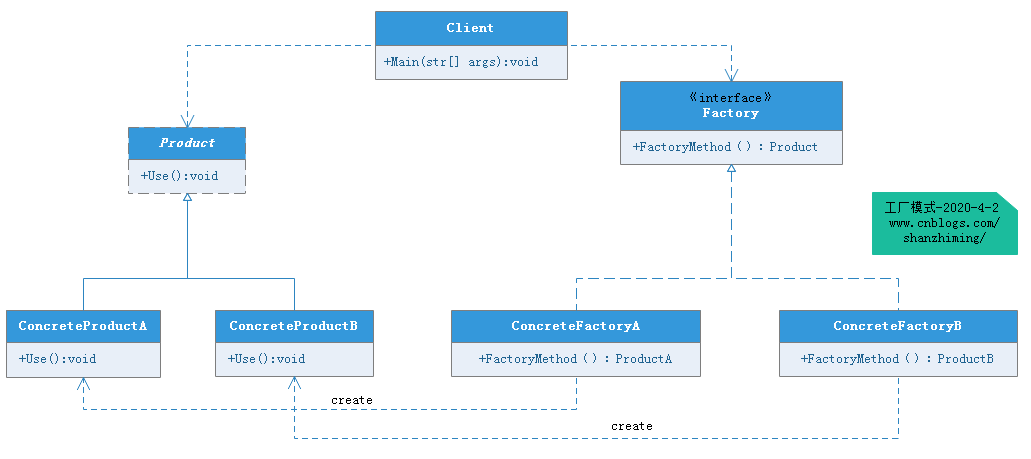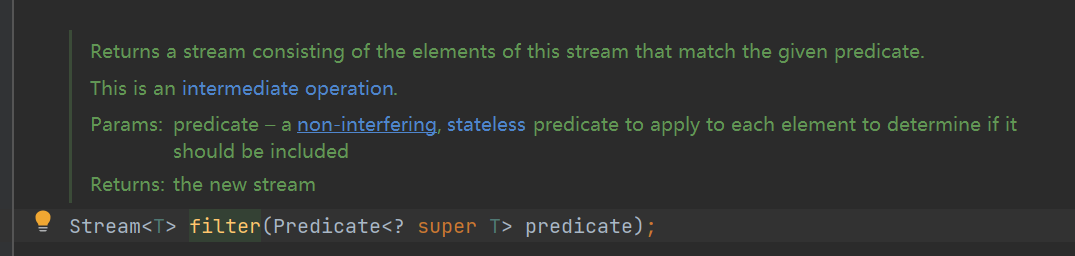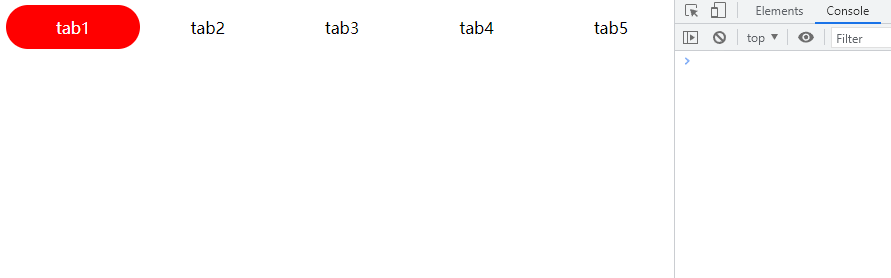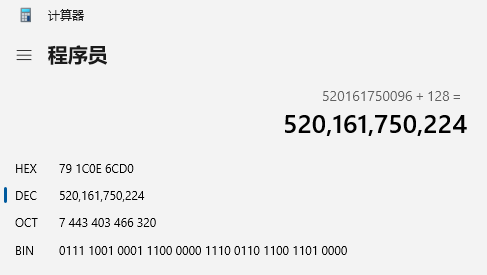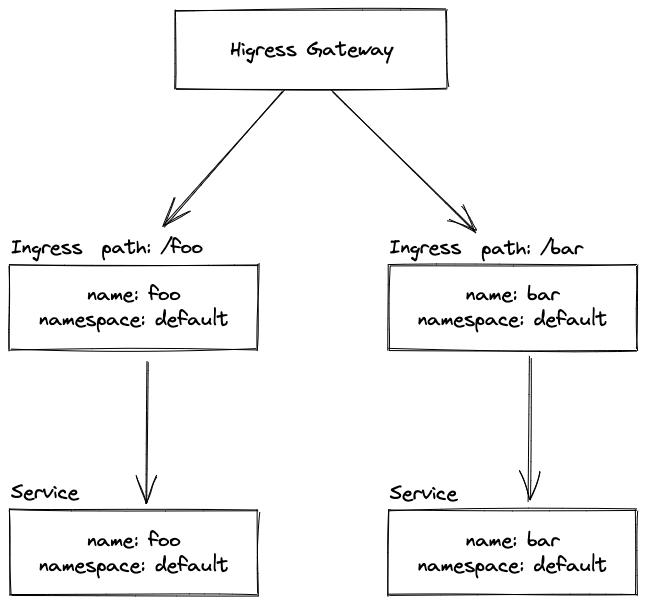1、attribute的形式和对象属性赋值
attribute的形式是最为简单的,就是直接在属性上赋值,如下红色背景部分:
<Window x:Class="MyWpf.MainWindow" xmlns="http://schemas.microsoft.com/winfx/2006/xaml/presentation" xmlns:x="http://schemas.microsoft.com/winfx/2006/xaml" xmlns:d="http://schemas.microsoft.com/expression/blend/2008" xmlns:mc="http://schemas.openxmlformats.org/markup-compatibility/2006" xmlns:local="clr-namespace:MyWpf" xmlns:sys="clr-namespace:System;assembly=mscorlib" mc:Ignorable="d" Title="MainWindow" Height="450" Width="800"> <Window.Resources> <local:Human x:Key="human" Name="tom" Child="any"></local:Human> </Window.Resources> <Grid></Grid> </Window>
这是最简单的,如果要将对象进行属性赋值,就需要用TypeConverter,比如上述代码中有Human类如下,对数据进行转换:
//使用HumanTypeConvert转换器 [TypeConverter(typeof(HumanTypeConvert))] public class Human { public string Name { get; set; } public Human Child { get; set; } } /// <summary> /// 类型转换器 /// </summary> public class HumanTypeConvert : TypeConverter { public override object? ConvertFrom(ITypeDescriptorContext? context, CultureInfo? culture, object value) { Human human = new Human(); human.Name = value.ToString(); return human; } }
然后就可以从xaml的resource中获取human对象了:
//xaml中resource的key var model = this.FindResource("human") as Human; if(model != null) { var str = model.Name; if(model.Child != null) { str += model.Child.Name; } MessageBox.Show(str); }
2、属性标签
像是一般的属性比如Text=“xxx”这种赋值是简单的,但是如果是以一个复杂的对象,比如对象的列表就做不到了。如下所示的Rectangle的Fill属性,对象很复杂可以用xx.xx的形式进行赋值。
<Rectangle Width="50" Height="50" Stroke="Green"> <!--属性可以用xx.xx的形式--> <Rectangle.Fill> <LinearGradientBrush StartPoint="0,0" EndPoint="1,1"> <LinearGradientBrush.GradientStops> <GradientStop Offset="0.2" Color="LightBlue" /> <GradientStop Offset="0.7" Color="DarkBlue" /> <GradientStop Offset="1.0" Color="Blue" /> </LinearGradientBrush.GradientStops> </LinearGradientBrush> </Rectangle.Fill> </Rectangle>
3、属性标签的扩展
我们可以通过资源加载的方式来给属性赋值,如下所示我们在button组件下定以了一个名叫MyLinearGradientBrush的资源,然后我们通过DynamicResource动态加载资源。
<Button Click="Button_Click" Width="200" Height="50" Name="button"> <Button.Resources> <!--每个控件下也可以有资源,资源名称重复时取里的最近的资源类似html的css--> <LinearGradientBrush x:Key="MyLinearGradientBrush" StartPoint="0,0" EndPoint="1,1" > <GradientStop Offset="0.2" Color="LightBlue" /> <GradientStop Offset="0.7" Color="DarkBlue" /> <GradientStop Offset="1.0" Color="Blue" /> </LinearGradientBrush> </Button.Resources> <!--属性标签可以更复杂属性赋值,但是会使代码变得复杂--> <Button.Content> <Rectangle Width="50" Height="50" Stroke="Green" Fill="{DynamicResource ResourceKey=MyLinearGradientBrush}"> </Rectangle> </Button.Content> </Button>
如果想要修改这个资源,则在后端代码如下:
//修改DynamicResource动态数据源 //var linearGradientBrush = this.Resources["MyLinearGradientBrush"] as LinearGradientBrush var linearGradientBrush = new LinearGradientBrush(); linearGradientBrush.StartPoint = new System.Windows.Point(0, 0); linearGradientBrush.EndPoint = new System.Windows.Point(1, 1); linearGradientBrush.GradientStops.Add(new GradientStop(System.Windows.Media.Color.FromRgb(97,168,13), 0.5)); linearGradientBrush.GradientStops.Add(new GradientStop(System.Windows.Media.Color.FromRgb(1, 2, 3), 1)); //这里只能取到window下的资源 //this.Resources["MyLinearGradientBrush"] = linearGradientBrush; //获取控件下的资源 this.button.Resources["MyLinearGradientBrush"] = linearGradientBrush;
上面使用动态加载资源因为可以修改,使用StaticResource也可以加载资源但是一次加载不能修改,如下所示:
<Window.Resources>
<sys:String x:Key="stringHello">Hello WPF!</sys:String>
</Window.Resources>
<Grid>
<!--标签扩展,这里使用静态资源-->
<TextBlock Height="24" Width="120" Background="LightBlue" Text="{StaticResource ResourceKey=stringHello}" Margin="20,0,0,0" HorizontalAlignment="Left" />
</Grid>